Customising Reports
NOTE:
Triaster do not provide support for Standard Reports that have been customised or Customer reports, unless the reports were customised by Triaster.
See the Support Policy.
NOTE: In order to Customise reports, it is recommended that you have some knowledge of xml and xslt. You will need to have access to the files on the Server.
Customising the NodeRegRef Report
This generalised report shows the clauses of a given standard, by default ISO 9001:2015, and for each one it lists the Maps that provide compliance to that clause. The data used is stored in the Node Property ISO 9001 Clause in a comma separated list.
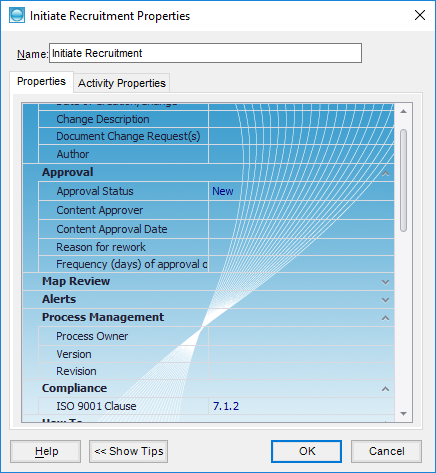
It will produce a report of the following type:
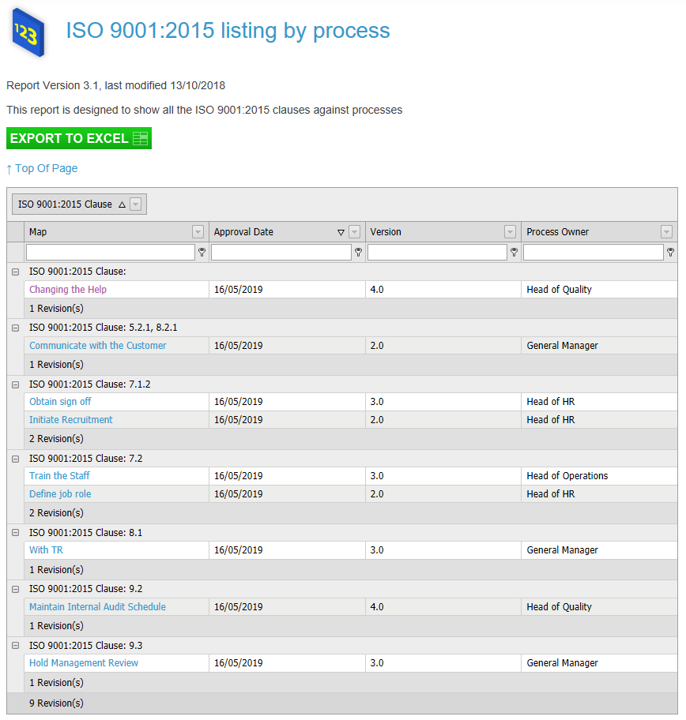
NOTE: This Tutorial will only give you instructions necessary to customise the report. It will not explain what the unchanged portions of the files do.
To customise the report, you will need to first create the Property and then edit the NodeRegRef.xml and .xslt files to reference it. Throughout this Tutorial, iso9001clause2015 is used for the internal property name and ISO 9001 Clause for the title visible to the Users, but it should be changed to reflect the Standard for which you require the Report.
Editing the Properties file
Set up your Properties.xml file to include the Node Property
<group groupname="Compliance" groupCaption="Compliance">
<row rowName="iso9001clause2015" rowCaption="ISO 9001 Clause" rowType="0" rowVisioDataType="0" />
</group>
See also Customising the Properties file.
This will be visible in the Node Properties List
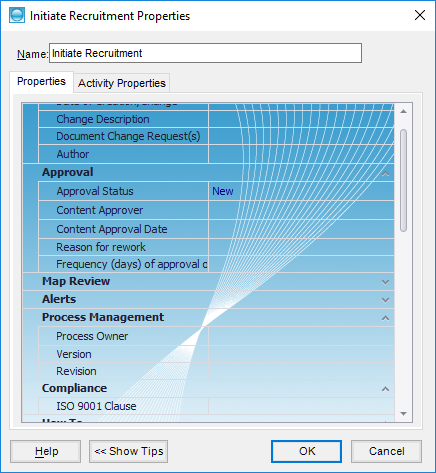
Editing the Layout of the Report
The file NodeRegRef.xml contains the information about how the report will appear in the list of Reports and also the layout of the report.
- Ensure that the NodeRegRef.xml is in the folder TriasterServer2011/Reports on the Server.
- Copy NodeRegRef.xml and rename it to reflect the Standard. This is useful if you are going to create more than one of these reports.
- Open the .xml file in a text editor.
- Make the following Changes to the content, shown above in black, for the elements shown in blue delimited by angle brackets.
- Change the name to be what you want the name of the report to be in the list of Reports and as the Report header.
- Change the description to be what you want to appear in the list of Reports.
- Change the last Modified to the date of creation and in the comment (in green) the person and date of creation.
- Change the transformFile to the filename of the xslt, which will be changed below.
- Change caption from ISO 9001:2015 Clause to whatever you want for the Group heading (see the picture of the report above).
- Save and Close the file
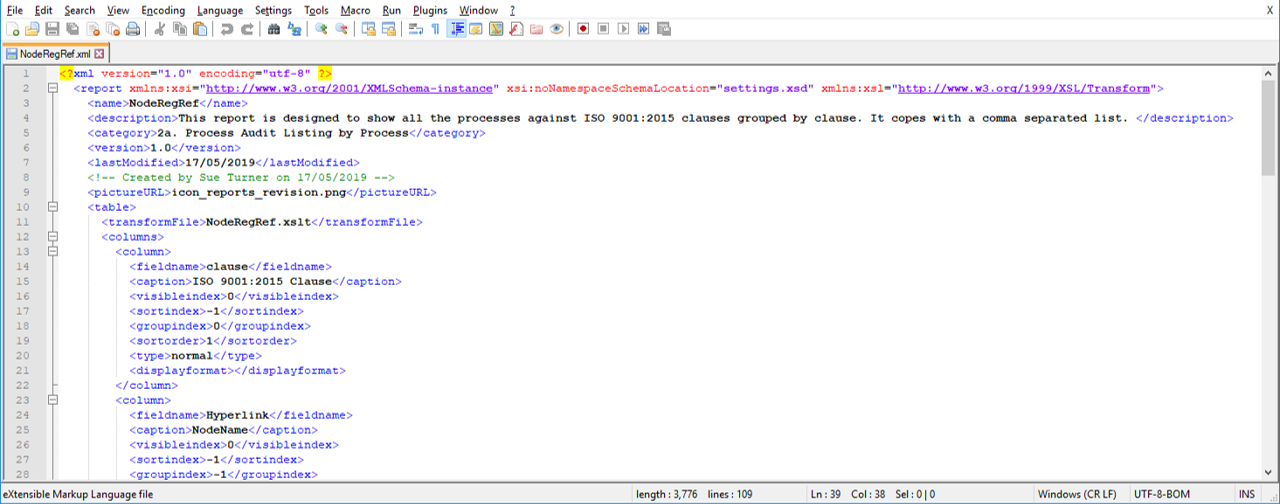
NOTE: Take care not to accidentally change anything marked in blue as it is part of the structure of the file
Editing the Transform File
The file Noderegref.xslt contains the instructions for taking data from the Catalogue file and supplying it to the xml file
- Ensure that the NodeRegRef.xslt is in the folder TriasterServer2011/Reports on the Server.
- Copy NodeRegRef.xslt and rename it to reflect the xml file. It is useful if the filename is the same (the extension must remain .xslt) as that of the .xml file and should be recorded in the .xml file (see above).
- Open the .xslt file in a text editor.
- Change the five instances of iso9001clause2015 to whatever you set up in the Properties file.
- Save and Close the file
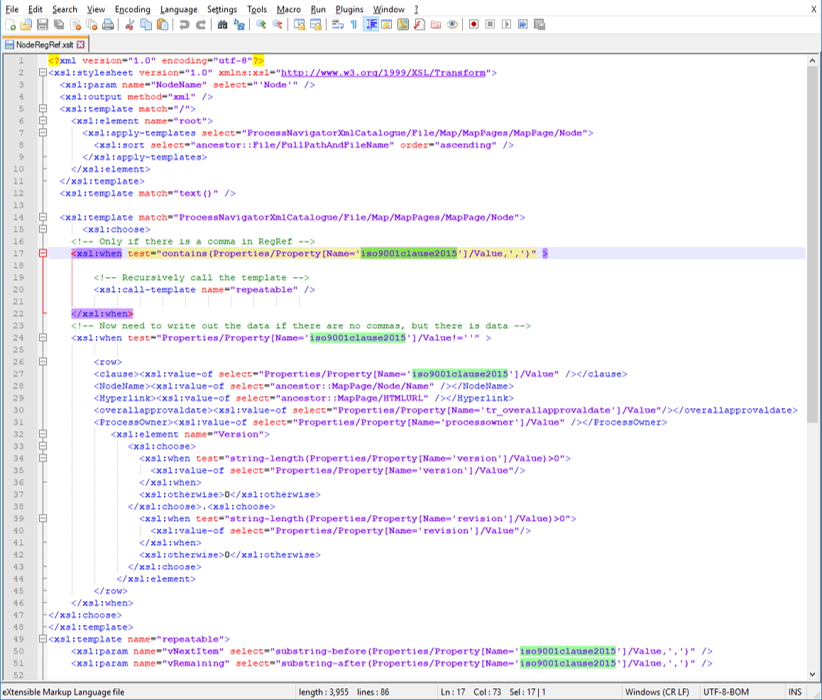
Running the Report
- Add the clauses to the Maps in the Node Properties and publish the maps.
- In the Site to which the Maps have been published, click on
Reports to produce the list. - Find the report in the list and click on its name.
- The report will be displayed.